NetRegistry hosting isn’t very fast. But with this little tweak you can get reasonable performance.
You can ask support to do it for you, but there is about 5 simple clicks to do it yourself.
The defaults at netregistry are not very good. They are old, slow and easily hacked.
My test site http://netregistryreview.wpdone.com.au was taking around 6 seconds to load the basic HTML of the home page.
With this upgrade/tweak, it was 1.2 – 1.5 seconds for the basic HTML page, about 5 times faster or 500%.
It’s also a good indication that netregistry hosting isn’t doing you any favours. From our many years of helping customers with WordPress we you are likely concerned about your website’s support , being hacked and losing your site, and website performance. We are running a ‘nr rescue’ campaign – free 1 year hosting – for customers from netregistry – that are after a hosting solution that has better support, performance and security. We understand you might have prepaid some hosting in advance, so we’ll give you 1 year free hosting – plus we’ll transfer your site for free. Here is our plan comparisons.
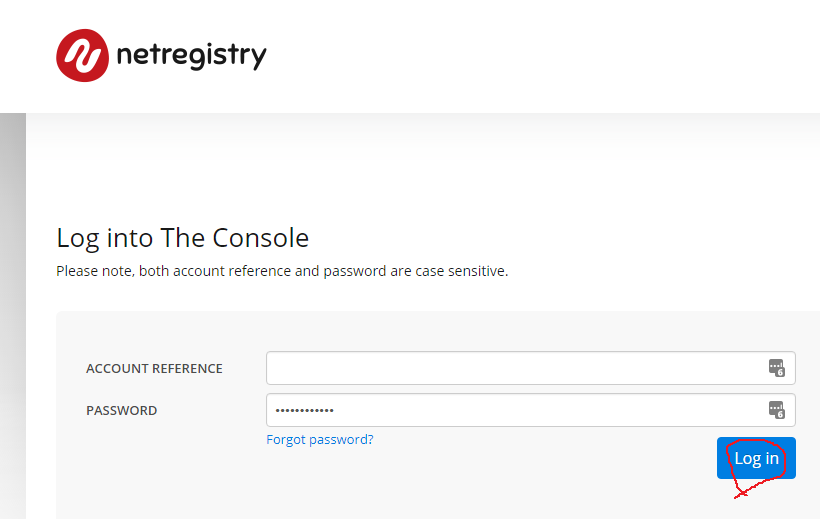
2. click on ‘Manage’ next to the website/domain that you want to speed up.
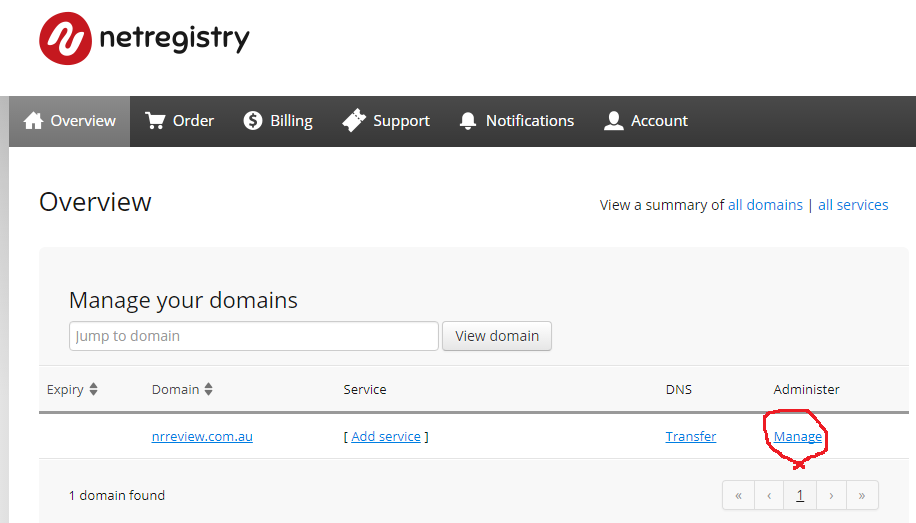
3. click on ‘Cpanel Hosting’ then click on ‘Log into cPanel Interface’
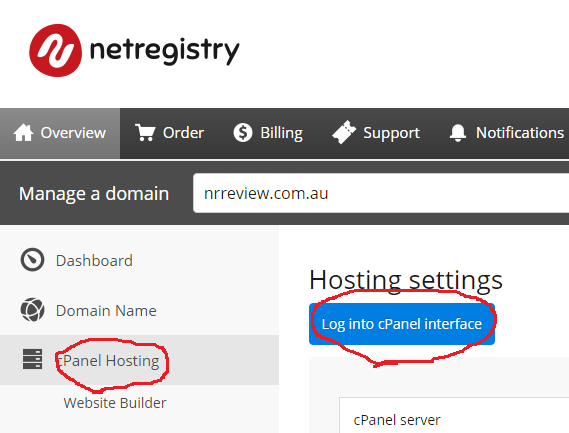
4. Type ‘php’ in the search bar at the top, and click on ‘select PHP Version’ (or just scroll down it’s near the bottom)
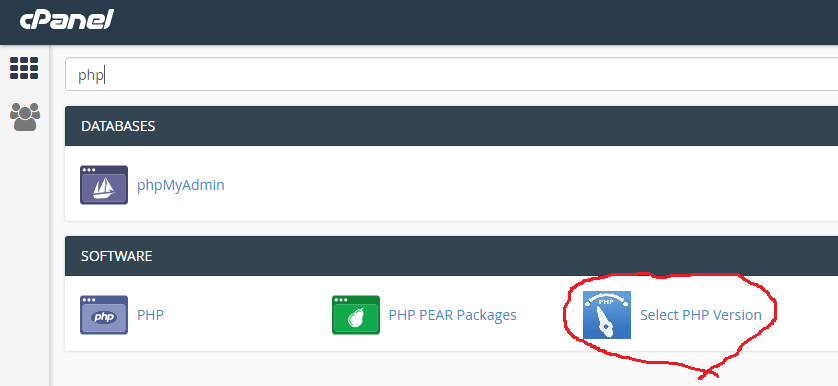
5. Select PHP version 7.0 – and then click ‘Set as current’
There are some other settings on this screen, but you can largely ignore them.
Net Registry defaults to php 5.3 which is really old, really slow and easy to hack.
php 5.6 is a lot faster, and the most compatiable
php 7.0 is still largely compatiable, and again much fast
php 7.1 is very new and breaks lots of WordPress stuff – so I suggest php 7.0. But you can try each option,test your website in another tab, it’s an easy fix – leave this tab open and you can easily change to an old php version if your website breaks.
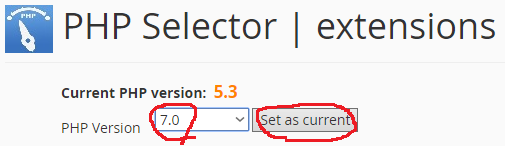
steps 6&7 respresent a smaller but valuable tweak.
6. search for ‘optimize website’ and click on it.
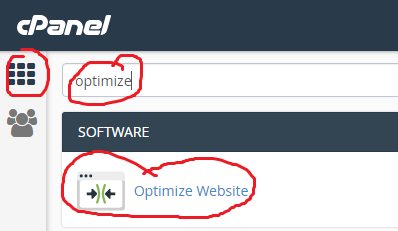
7. then click on ‘compress all content’, and ‘update settings’
This makes all the webpages smaller, about half the size. It will loader more quickly, especially on mobiles with lower speed connections.
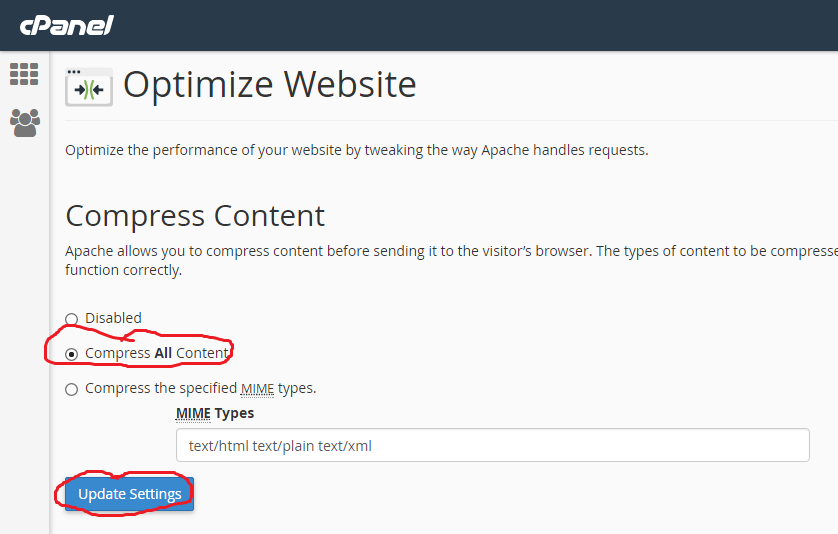
Email or call, and we can arrange a time to chat call 0412927156 or CONTACT US TODAY!