First you’ll need to log into your cpanel account.
http://yourdomain.com.au/cpanel
Then look for ‘JetBackup’. This is your self service panel for managing backups. We performance the daily backups. But you can download them or restore from them at your leisure.
To create a backup, they are called ‘snapshots’ . You’ll need to look for ‘Snapshots’.
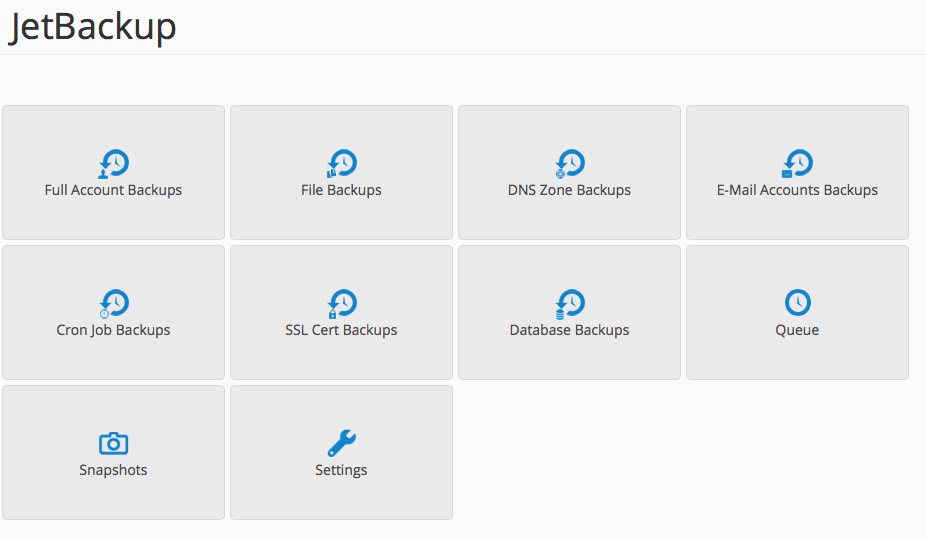
Then you need to click on ‘create snapshot’
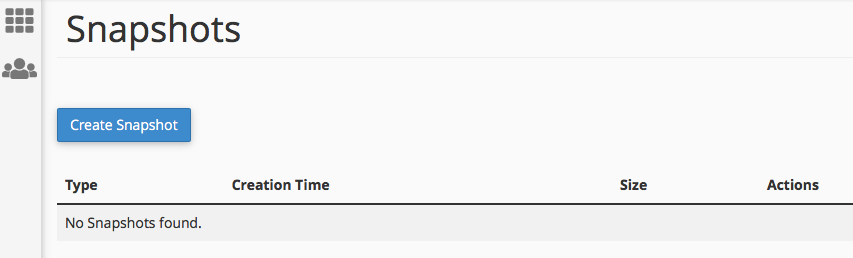
It’s called ‘MultiPHP manager’ in the Software section of cpanel.
Once you click on it, you can choose your php version.
php5.6 is the most compatible version.
php7.0 is the fastest version of php – about 3x faster than php5.6 – which makes a huge difference to wp-admin.
When you have a few sites, some on staging, some on our production cluster it can get confusing what is where. Especially if you haven’t made a lot of changes for a particular site in a while.
We have a few ways you can use to determine your current site’s location.
make a new file called serverIP.php (or what you like), put it in your root web folder (the same folder as wp-config.php).
Now use your browser to display the file http://sitename.com.au/serverIP.php
If it says ‘error 404, file not found’ – perhaps you need to add it both staging and production.
<?php
$serverip = $_SERVER['SERVER_ADDR'];
echo "".$serverip."";
if ($serverip == '203.98.65.2') {
echo "looks like staging";}
else{
echo "looks like production";
}
?>
https://toolbox.googleapps.com/apps/dig/
put your domain name in the first box, use www if the site is a www, or else leave it out. It does matter if you get this correct.
leave the second box blank
you’re looking for your ‘IN A’ record, here it is 203.98.65.47 – which is production. Staging is 203.98.65.2.
WpDone will automate updating your sites for you.
You can choose weekly on Sundays, or Monthly on the first of the month, or none at all.
We’ll iterate all your accounts under your reseller, and then update the WordPress install in public_html/. If you have multiple installs, we assume it’s a developer account and ignore the rest. If you need more sites updated less up know via support.
We are aware that some updates will break sites, and take reasonable steps to prevent downtime.
We take a WordPress backup of the site to be updated. We update everything we can, themes, plugins and the core. Then we check that the site still looks likes it working OK. If it doesn’t look OK, we’ll restore the backup we made at the start of the process.
We are also looking at automating adding your sites to UptimeRobot. That way all your sites will be checked, with the alert going to both our support, and yourself. This will also help to find those instances where upgrades break a site.
Sometimes the sites are partially broken after the updates, like a CSS not processed correctly and the site is a mess, or 1 function fails – like an email function. If you have issues with the site, you can self restore a back via cpanel, or contact us on support.
We have a blacklist for sites that you don’t want updated.
At some stage we’ll release a cpanel plugin to help manage which sites are updated. But for know, any changes need to go via support.
If you want the certificate for the live cluster, please lodge a support ticket with the exact URL you want the certificate for.
If you are on staging, then use the cpanel plugin called ‘lets encrypt’, it looks like this:
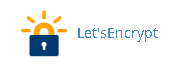
If you using cloudflare, you’ll need to set the encrypt option to ‘full ssl’. See the image below, it’s on the crypto tab, the first option, drop it down and sell ‘full’.
Customers often ask me ‘how do I access staging’ – and if there was a best way that suits everyone we wouldn’t need this post. Here are a few ways to manage your development.
You should use staging for large development, to testing upgrading core, plugins and themes. Sometime large scale page/post changes need to be done in staging.
You should write most blog changes and page changes directly to the live site.
But be careful no to change both live and staging servers at the same time, as you’ll lose 1 set of changes.
If there has been recent changes in ‘live’, like blog posts, you’ll need to ‘copy from Live to Staging’ before you start. So you have an updated copy to starting your development.
You can use your hosts file to ‘trick’ dns to point to a different server – in this case the staging server.
203.98.65.2 clientdomain.com.au
203.98.65.2 www.clientdomain.com.au
You can do this manually, or use an app, here is a Mac osx app (I know bad name right) https://www.macupdate.com/app/mac/29949/gas-mask , and here is 1 for windows http://www.abelhadigital.com/hostsman
You disable the hosts change, or make this change, to switch back to the live server.
203.98.65.47 clientdomain.com.au
203.98.65.47 www.clientdomain.com.au
You still use your browser to surf to http://clientdomain.com.au/wp-admin/ – you just have to remember if your working on staging or on the live server.
This works well if it’s just 1 developer, and the client is unlikely to need to review the site (as they’d have to edit their hosts file also).
The idea here is you have staging.clientdomain.com.au and clientdomain.com.au.
You do your development work on staging.clientdomain.com.au. And when the site is moved to live, we automagically change it to clientdomain.com.au.
There is a downside, careless coding can hardcode staging.clientdomain.com.au into the site, and it’s hard to see when you are testing. You need to make sure you anchor link to / instead of http://staging.clientdomain.com.au
All uploaded resources get named staging, and during the transfer to live we attempt to rename them all, but it may not be perfect.
This solution is best when there is a lot of development, changes, and client reviews. As there is no need to change the hosts file.
Here is the FAQ related to setting up the staging subdomain.
Hosts.cx masks the sitename with a hosts.cx reference.
This is good for small development changes, or infrequent access.
Use 203.98.65.2 as the ‘server ip’
We create all our users as ‘WHM resellers’.
Each reseller can add ‘cpanel accounts’.
You’ll need to access WHM first. see icon below, it’s in the ‘advanced’ group of icons.
Or you can access WHM directly from this URL : https://cpanel.wpdone.com.au:2087.
Then under ‘Account Functions’ , use ‘Create New Account’.
The main login url is https://cpanel.wpdone.com.au:2083.
This will allow login to the staging server.
From there, you can send your WordPress website from staging to production/live.
If you are a reseller, you can access WHM as well, from this URL : https://cpanel.wpdone.com.au:2087. You’ll use WHM to create cpanel accounts (see icon below, it’s in the ‘advanced’ group of icons). Then under ‘Account Functions’ , use ‘Create New Account’.
Once you’ve created a cpanel account, you can use the WPDone cpanel plugin to ‘Import Account from other Cpanel’. You need to use your reseller cpanel account, and select the new account that you created above. This will take a few minutes depending on the size of the backup to transfer, please be patient as currently their is no progress output.
It’s a smart idea to make a new ftp account for each developer/support person. After they finished their task, you can delete their accounts.
When the account is created, it gets created as username@yourdomain.com.au . This is a bit tricky, its not their domain name. Reading the screen is the easiest solution.
The onboarding process is several steps, over days or weeks, depending on the number of sites, the complexity of the sites, and the response of the client approving the steps.
This procedure is for both the staff of wpDone, and for the new client.
The client should be aware that it’s a multi step procedure.
That their co-operation is required, for approval of steps.
There is no need to read this manual in its entirety (it would actually be pretty boring).
At each step we will take all precautions to minimize downtime of your websites. But we do expect some small downtime of your sites and email. We can schedule those steps with you to minimise disruption. Should you have any active marketing campaigns please alert us, so we can ammend those distruptions.
At the end of each step, we will provide test results, and take the next step.
It is expected that there may be some issues with each step. We will check each step. Should an issue arises, we will back out the change. We have set the DNS times to minimal caching times, 1-5 minutes, so the changes can be quick.
Risk
Obtains passwords to:
Adjust TTL’s to 180 seconds, 3 minutes.
This can be done the day before, readying the domains for transfer.
Tests
for each domain
Risk
try the ‘cpanel cpmove’ from whm on wpdone whm server
If that fails, create a manual backup on the client’s cpanel server, transfer to /home, perform the import
use CXS scanner manual scan to check the customer’s account
repeat for additional accounts
check the transfered DNS zone files, they should have:
Tests
Risk
change hosts file to :
203.98.65.2 domain.name
203.98.65.2 www.domain.name
Test:
Client Approval
Risk
schedule with the client the cut over of the domain. Tell the client there is a medium risk that a site might break.
Login to the client domain manager
change the domain delegation to:
Test:
Client Approval
Result
Risk
check the site for plugins we don’t allow
check the site for plugins/themes that write to disk – find ./ -mtime -1 (find changed files less than 1 day old)
Use the client’s cpanel account, click the ‘wpDone – send to cluster’ button
change hosts file to :
203.98.65.40 domain.name
203.98.65.40 www.domain.name
Test:
Client Approval
schedule with the client the move to production. Tell the client there is a medium risk that a site might break.
create a password on haproxy for the client to use, email to client
Test:
Client Approval
Result
Risk
use the client’s cpanel account
using the cloudflare option
Test:
Client Approval
WordPress support is a sticky subject. Everyone expects everything, and wants it included.
What we’ve learned is:
So our main form of support is pro-active, making sure your site is reasonably maintained. Poorly maintained sites are just everyone’s support nightmare waiting to happen.
For small business customers, we’ll put your site under our maintenance plan. We’ll support your site to keep it working, safe, secure, fast. If your site breaks it most often means recovering a backup to bring your site to a working state. If you’re struggling with getting a new page/plugin working, you have a few options:
For wholesale customers, we expect that you are managing wordpress for your clients. We’ll help you recover backups. Make general recommendations, help you get new sites running in production, help you setup some form of central management. We’ll also help you with 1 larger issue per month. After that, we’ll put you on the pay-as-you-go support as well – but realistically that’s still very cheap wordpress support.
For medium/large business customers, we include whatever support you need. We will still require your developers for new pages, or new plugins, but keeping pages working – we’ll be there for you, keeping stuff working. We’ll give your developers reasonable access to level 3 tech support (these are the real deal techy support geeks).
On all plans, we’ll make sure wordpress and plugins are up-to-date, and that backups are in place (see here about backups).
Once you’re a customer, we’ll give you an interface to lodge support tickets.
Currently we are focussing mostly on backing up staging. This is what we are doing for staging :
For production
Log in to your cpanel account.
Under the heading ‘software and services’ you’ll see ‘site software’ (ctrl f is your friend here).
WordPress is the only option (I wonder why)
Fill out the page , a few tips:
We are still in beta, here is a list of things we are still working on
The first time you push a site to production a few things might be different.
Firstly, the first visit to each page type will be noticeably slower. We use a php compiling technology from facebook, called HHVM, that does a lot of thinking ahead of time, in order to make each web visitor page impression super fast.
Secondly, our security might kick in, your page will appear as blank, or an error 404. Log a support request and we’ll review that immediately for you.
Thirdly, we use google’s mod pagespeed. This also crunches pages, and makes them smaller, and more optimized. You’ll see URLs of images/css/js change to include pagespeed. Some URLs might disappear completely as pagespeed puts some images inside the webpage.
And lastly, your site should go faster, be more reliable, and never get hacked.
There is also a plugin in the cpanel interface, under wpdone, called ‘speed report’ – this shows how superfast your site is for customers.
Your wordpress site starts like on our staging server. The cpanel/WHM server is the staging server. This gives you lots of control and access to your site, including ftp access and password control.
You should use a URL like staging.mydomain.com.au for your site on the staging server. We have another FAQ on that.
The staging site is where you should:
When you are happy that everything is working on the staging site – we’ll push the site to the production cluster. The production cluster is where your wordpress site will reside that the public will see. It will use a url like www.mydomain.com.au.
To achive this, you should use the wpdone cpanel plugin, ‘send to cluster’. Leave all the defaults to Yes, this should take about 15 seconds on existing sites. If it’s the first time, it takes about 45-60 seconds or so.
There is a cpanel plugin for cloudflare.
Click on it, and register your site (its just a 1 click process).
Then click on the ‘cloudflare performance’ tab. It should say, at the bottom, ‘Powered by Cloudflare ‘ . If its not turned on, click the little cloud logo on the right hand side at the bottom.
You can click ‘settings’. for further functionality.
You can purge the cache from here, which is rarely needed.
You can also enabled ‘railgun’ from here, you should choose ‘railgun1’. This will make your site even faster.
After installing cloudflare – it configures cloudflare to use that staging server as the source of web pages.
If you want to use the production cluster as the source for web pages, use the ‘advanced dns zone editor’ and change this entry
| cloudflare-resolve-to.wpdone.com.au. | 1400 | IN | CNAME | failover.esxhosting.com.au | |
failover.esxhosting.com.au is a mechanism to find the favoured hosting cluster member.
Some short falls of cloudflare currently:
cpanel is mostly concerned with domain names, like mydomain.com.au
So you first add your domain as a cpanel account.
Then you click on ‘sub domains’ on the main cpanel menu. (eg. staging.wpdone.com.au)
You enter ‘staging’ as the subdomain name.
cpanel will prompt a suggest ‘Document Root’, but you change it to ‘public_html’.
Then you can install wordpress – see a different FAQ.
I’ve been adding this to wp-config.php as well
define('WP_HOME','http://staging.wpdone.com.au');
define('WP_SITEURL','http://staging.wpdone.com.au');
what it does is this:
No backup plugins – unless you get it checked with us first. We have extensive backups, including cpanel backups, and SAN backups, that are both offsite. If you’re a wholesale customer we can organise an additional backup for you.
No caching plugins, other than w3 total cache. We also used redis object cache – but we install that automatically.
Plugins that write to the filesystem won’t work too well, or at all. Like backup plugins, or older sitemap plugins.
cron functionality is limited. But we’ve found most customers use it for backup plugins and older sitemap plugins.
we do have the ability to schedule cron tasks on the admin server – it requires a support request to enable. We might to enabling this for all customers at some stage. This will fix things like old sitemap plugins, or older plugins that write to the filesystem.
cron does work perfectly well on staging. So things like automated updates occuring on staging only is a good things. You can review there, and push to production as appropriate.
Your wordpress website can only be used as a website, and not an internet backup storage server. We wont accept huge catalogues of images or video – reasonable business images for websites is fine. Video should be on youtube or vimeo in most cases. We won’t accept files that are not used on your website.
“We started to build a website ourselves on WordPress but it has been far too time consuming. I would also like to know what price range I should be looking at to expect a quality professional looking page. Content is written, layout is mostly planned, and photography is in progress so it’s just the putting it all together we need done. Any and all advice welcome.”
This is sort of ‘how long is a piece of string problem’.
The cost of your site is a function of a few decisions
1. Do you want something truly custom, that reflects your brand ?
if so, start with a psd from a good designer
if not, perhaps aim towards someone that can use templates
2. do you want to ‘Do It Yourself?’
I think this is the worst strategy, takes too long, looks like rubbish when you’re finished.
if you do, invest in a recently built theme – don’t pick a popular but aging theme – because they are likely to come with security problems.
3. You want someone to look after you, make all the decisions, and just give you the finished product ?
– look for a real agency, not a web developer.
– have a budget of atleast $3k, but $5k+ is more likely
– ask me directly to refer you to some good guys, that will look after you.
4. Do you have experience with off shore, or managing contractors ?
– this can cut the cost dramatically, like by 80% cheaper
– it can also lead to a bit of mess if you aren’t used to managing it
– you can put up each piece of the project for auction on freelancer or elance.
Some general advice from me,
– spend what you can afford this year. Your site should have a life of 12-18 months, as you learn more about what you want to achieve, more about your brand, just rebuild every few years. This saves spending too much at once, and getting too attached to your investment.
– a designer is not a developer, they know how to make stuff look good, but cant build it.
– a web developer is not a designer, they can build stuff, but it looks awful.
depends if you’re after truly custom, including a custom design, or you’re happy with templates. And if you want to use local Aussies, or you have experience with off shore.
This is my structure
– get a psd from a good designer – make sure it reflects your brand, colours etc
– get a quote for css/html cut up
– get a quote for wordpress template build
– I use freelancer.com.au for my quotes.
– I use asana for managing tasks
If you’re not careful, google will index your staging site, causing reduced SEO, plus other issues. Here’s how to stop it. Put this code in your header.php in your theme, either before the <title> tag, or after the </tilte> tag.
<?php
if( strpos ($_SERVER['HTTP_HOST'] , 'staging') > -1 ) {
echo '<meta name="robots" content="noindex,nofollow">' ;
}
?>
So how does it work ? it looks for the word ‘staging’ in the server name, and displays the noindex rule for google. But when your site is pushed to production, and loses the staging in the server name, the noindex is also removed.
I’ve heard it loads of times ‘my site has nothing important, no-one would want to hack it’
The truth is cyber criminals and bot networks don’t know you, or care about your site.
They are interested in hacking your site to
What I find interesting is small companies paying $5-$15/month in hosting that does not have good security. You’ll find your clean up bill for a hack will run into the hundreds. I’ve even seen people lose their website, and have to start again, as they find out their backups also contained the hack.
Yes, you do , you get a free cpanel account to match each paid wordpress install.
Wholesale customers get a reseller account.
It does include all the cpanel features, but it’s meant to only host wordpress websites.
We encourage you to use it as your DNS server. We have 3 clustered DNS servers.
We have the cloudflare plugin installed as well. The cloudflare plugin will sign up your www.hostname.com.au to cloudflare, and direct the traffic back to the production website cluster. There is a simple button to turn off cloudflare if its causing an issue.
You can use email and other features on cpanel, but we discourage it, and support is limited. We recommend you use gmail. You can setup a ’email forwarder’ in cpanel, that will forward your email to your gmail account.
If you start doing things we dont like, we’ll have a chat to you. Like storing gobs of email, or uploading a backup of your family photos.
Yes we do, we give you a free staging site to match each paid wordpress site.
The staging site is on cpanel, so you can manage things like ftp users and uploading files.
Once your happy with your staging site, you can push it to our production web server cluster.
We have a cpanel plugin that helps you manage push your site to the production cluster. This includes both the database, and the wordpress files (you can choose either or both).
You can still log into your production site, and make changes directly if you like.
You can also use the cpanel plugin to ‘copy back’ all your data (database and files) from production back to staging.
“I’ve found with my VPS , and other web hosting, that I run into limits for scheduled backups”
Well, one of the things we do is limit what sort of backup tools you can use.
We put a lot of effort into backups. And give you a non-wordpress web interface to restore those backups.
We also let you download backups whenever you like.
I also understand that you want a backup somewhere not under our control (which makes sense, I would). We can also schedule an upload of the backups, for all your sites, to either ftp, ssh/scp/sftp, or to amazon s3.
In a pinch there are a few backup plugins we will allow.
When we do schedule backups, or a backup plugin, it does not run on the main web server cluster. It will run on the admin wordpress server, and on the staging wordpress server. This allows us to schedule the backups during the day as well.
A lot of what we’ve done to make wordpress faster and more secure has driven our costs down. For example, hacking and password guessing was taking around 90% of the CPU usage of wordpress. Once the security measures stopped the hacking attempts, we have a lot less CPU usage.
Same with the CDN and page optimizer, together they eliminate up to 80% of the internet traffic. Then we became CDN optimized partner (and have cloudflare railgun), that can eliminate another 80%+ percent of the traffic that was left.
So with less web hits – comes less database hits.
Add to that computers and the internet get cheaper every year.
Also our experience with clients shows a reduction in the costs over time.
So we are passing the savings on to you, in the form of unlimited everything – hits, internet, database, and storage.
We do have some limitations – larger companies need to go onto a different plan (they can afford it, they still get unlimited usage), plus we have ‘reasonable limits clauses. Like you can’t plonk non website files on your site. We aren’t going to allow anyone with insane sized digital assets (like say a professional photographer to keep a massive portfolio of raw images), or for someone to distribute video downloads.
Our unlimited plans are for regular Aussie businesses.
Email or call, and we can arrange a time to chat call 0412927156 or CONTACT US TODAY!